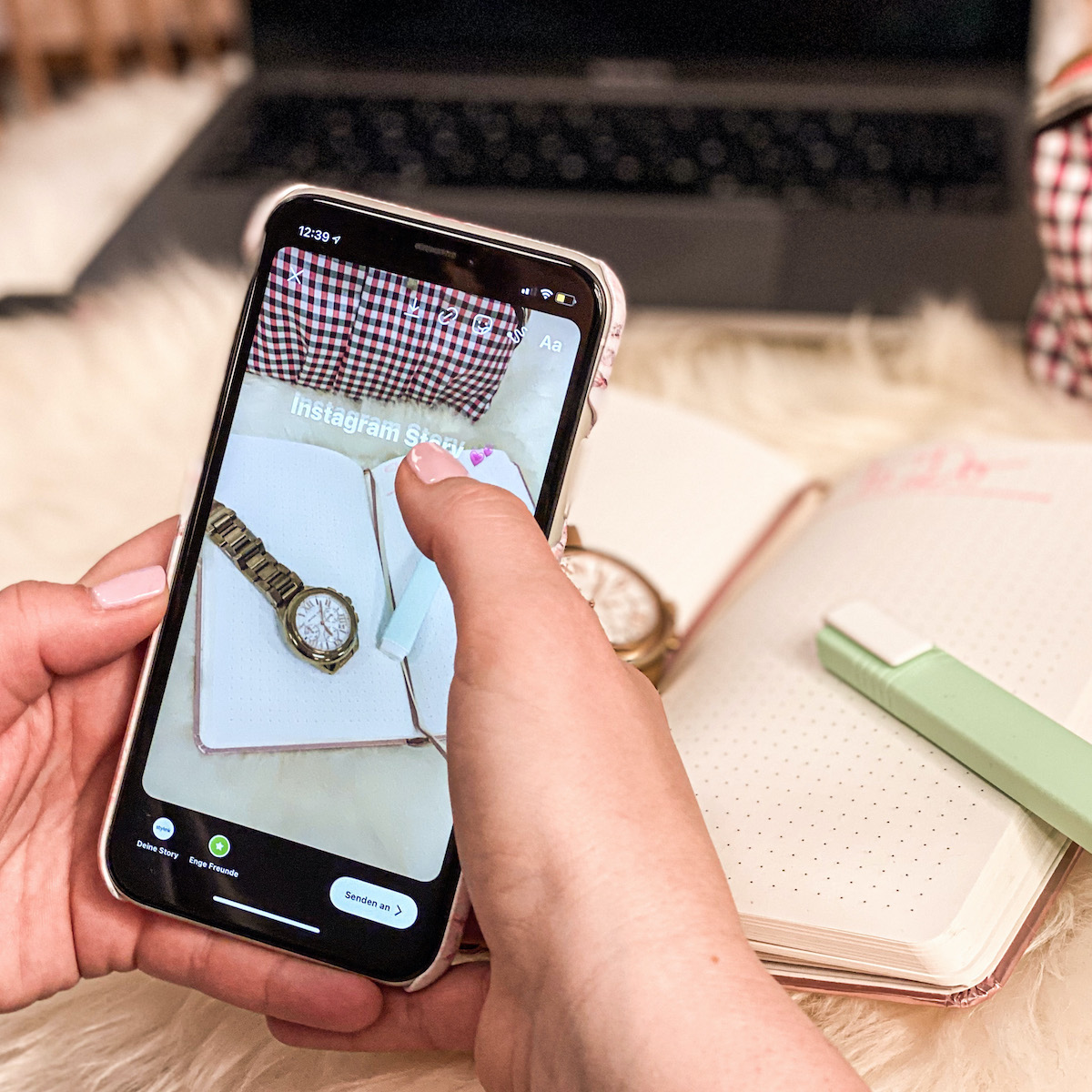
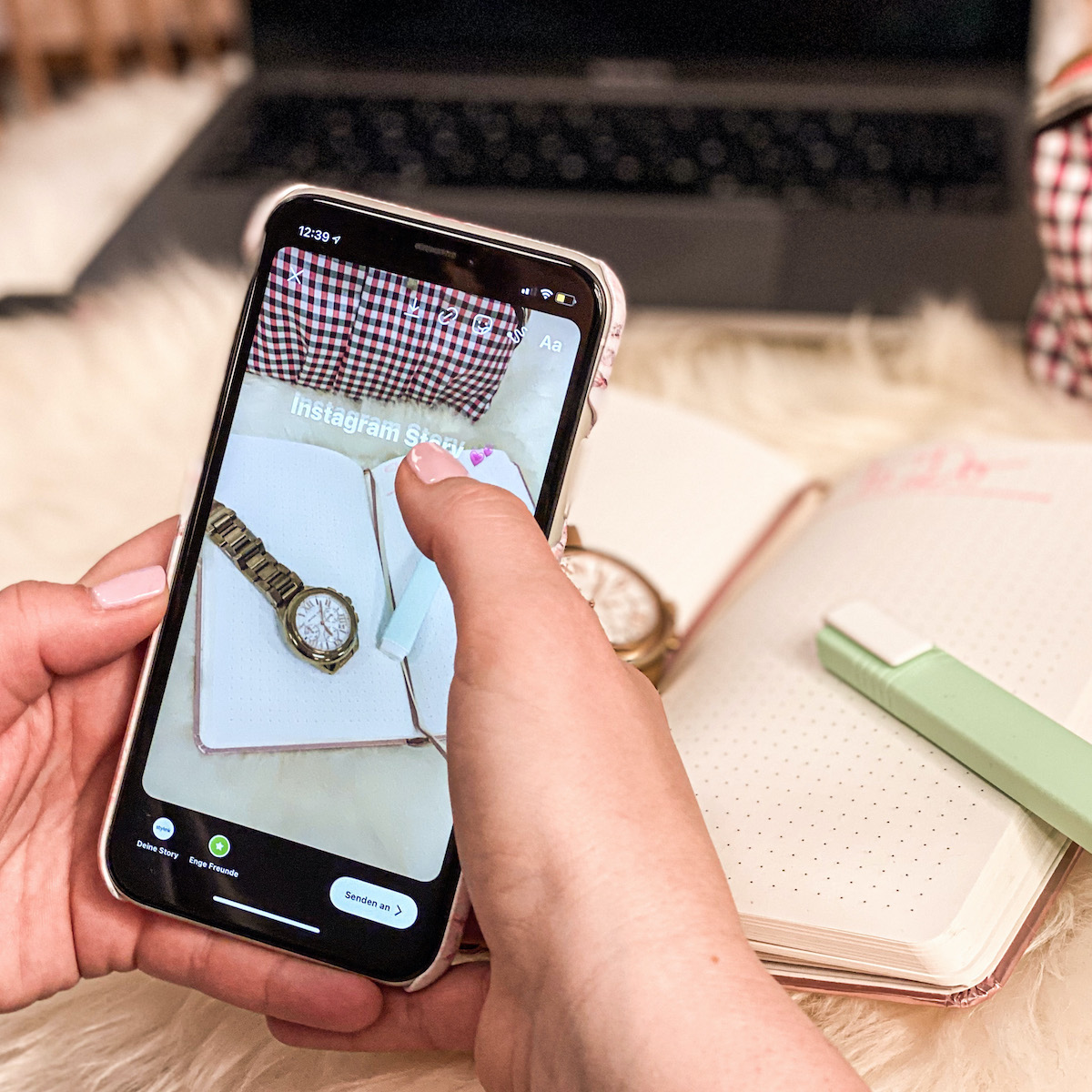
Many Instagram users now prefer to look at stories rather than scroll through their feed. If you want to get started with Instagram Stories, our tutorial is right for you. We also have 8 tricks to help you freshen up your Instagram story that work without an additional app!
Instagram Stories were introduced in 2016. Google Trends shows that the interest in this feature has been growing continuously over the last few years and is not slowing down. Users are still looking for tips, tricks and instructions for the story function.
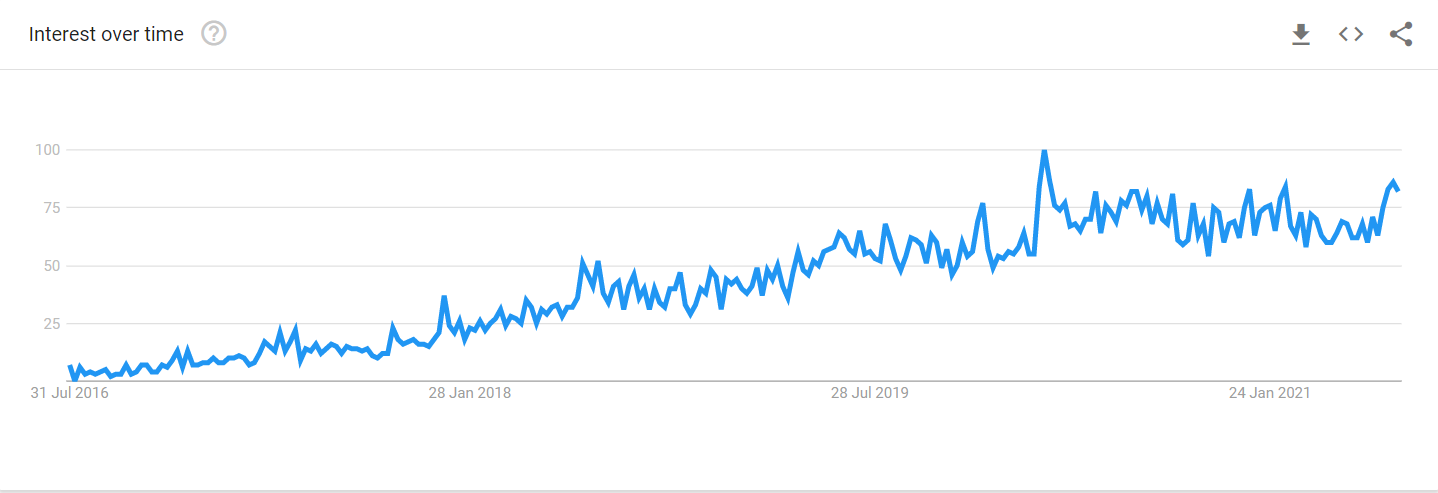
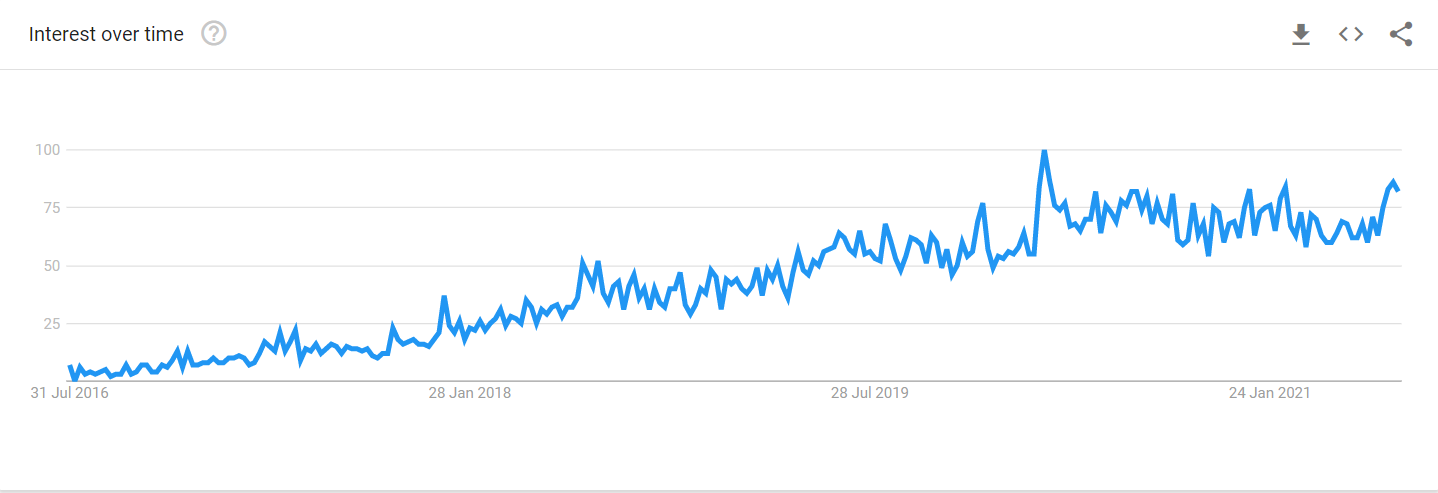
For brands, influencers, and small private accounts, Insta Stories are the means to give their followers insights behind the scenes, show their everyday life, and draw attention to new content in the Feed. If you haven’t used Instagram Stories yet or want to get started with it, you will now find everything from the basics to unusual hacks that not everyone knows.
What are Instagram Stories?
Instagram Stories is a feature that allows you to create a slideshow of photos, videos, text content, and much more. These stories do not appear in the regular Instagram Feed but above it. The stories automatically disappear after 24 hours. You can edit your photos and videos with numerous stickers, lettering and filters. Face and geofilters with AR effects have been available for some time. The functions are constantly expanding so that you can be even more creative in your stories.
How do I create an Instagram Story?
When you open the app, you will find yourself in the classic Insta Feed. There are three ways to create a story.
1. Swipe right.


2. Click on the profile picture with the plus sign (Only if you don’t have a current story. Otherwise, you can go straight to your story by clicking on your profile picture.)
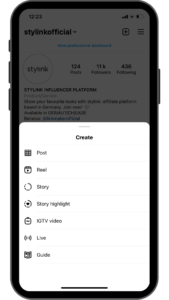
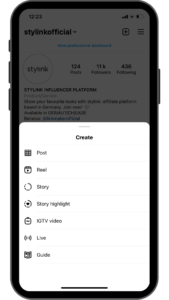
3. Click on the “Plus” at the top right and select “Story” at the bottom.


You are now in “Start Mode” to create an Instagram Story. Don’t worry; you haven’t posted anything yet—but you are ready to go. Here you can choose from eight different elements on the left. At first, you will only see five icons, but if you tap on the small arrow pointing down, all the options will open up. If you do not select any of them, you will stay in the basic function to take photos and videos. If you have already chosen a function and would rather use a different one, tap the symbol again to return to the basic setting “Take photos and videos” or tap another symbol to change the mode directly. You can combine some functions, such as Level and Boomerang.


The basics: Take a photo or video
The simple photo function is a basic preset as soon as you open the app. You take a photo by tapping the circle in the middle. The photo is then displayed. If you hold down the shutter button longer, you will record a video. The recording will not stop until you remove your finger. If your clip is longer than 15 seconds, Instagram will automatically split the video into multiple stories.
“Create” without a photo: Write a text
This mode is called “Create” on Instagram. The background has a simple gradient. You can easily change the colour by tapping the small circle above after you have written the text. To edit the text, just tap it again. Various fonts are available at the bottom. At the top centre, you can determine whether the text should have a coloured background and how it should be aligned. You can also insert stickers, paint with brushes and mark branded content in the “Text” mode.
Create a Boomerang
A Boomerang turns your photos into small, GIF-like films that loop forward and backwards. Hold down the shutter button and either move your smartphone a little or capture a moving object. A few more features are hidden than just the classic boomerang function: If you have recorded the Boomerang, you can tap the Boomerang symbol (the infinity symbol) at the top to go to another menu. Here you can crop the Boomerang, play it in slow motion or set effects such as blurring contours. You then have the same editing options here with stickers, text and painting tools.
Layout: Put together a collage
In the “Layout” mode, Instagram offers a new function to create collages. You can take different photos one after the other or insert them from your image memory. On the left, you have the choice among different designs: four pictures, three pictures below one another, two pictures next to each other and so on.
Mass production: Take multiple photos
In the “Multi-Capture” mode, you can take many photos in a row, which are then displayed as images in your story. Just keep pressing the shutter button; Instagram will collect up to eight pictures for you. Once you have taken all the pictures, press “Next” at the bottom. You will then see all of them in the mini format below. By tapping on them, you can always select one to edit to your liking. This function is worthwhile, for example, if you want to show your OOTD in different poses.
Always straight: Use the Level tool
The “Level” function draws guidelines in the picture when you take a photo or video. It is handy when, for example, you are shooting landscapes and want to align your shot with the horizon.
Photo Booth: Off to the photo box
This Instagram function creates four consecutive shots for you. When you press the shutter button briefly, a three-second timer will count down before it starts. Then four pictures are taken automatically. You can choose which look you like best. To do this, tap the Photo Booth icon at the top of the screen (between the familiar editing symbols) and choose between different styles, such as the look of old videotapes.
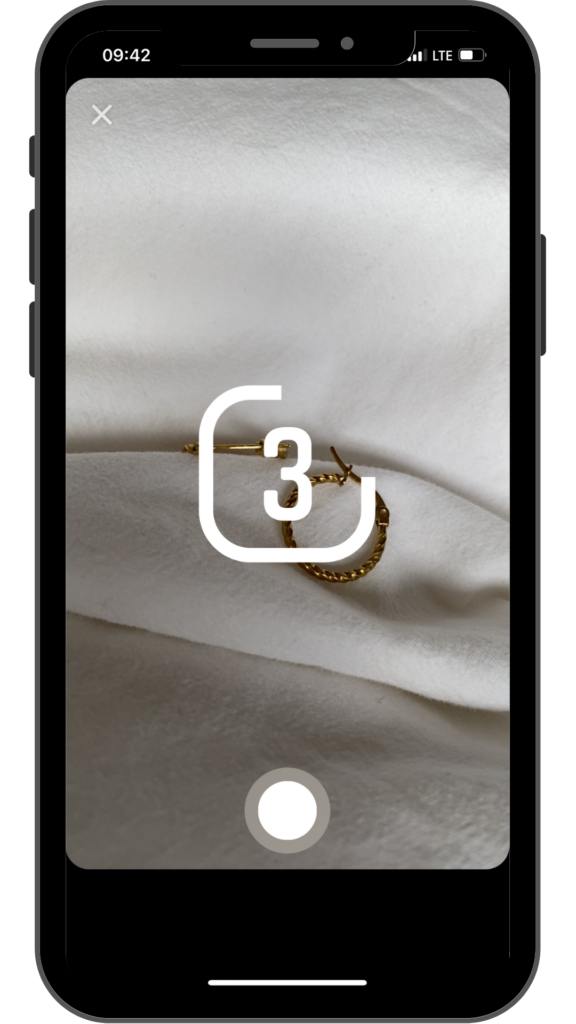
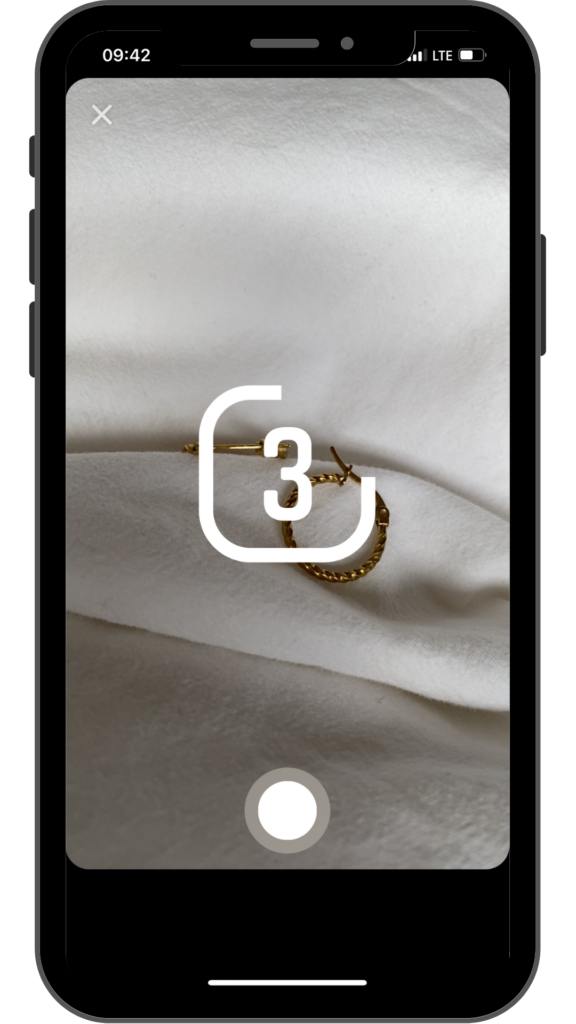
You can take a Superzoom
With the Superzoom feature, you can create a video in which you zoom in on a specific subject (for example, your deliciously chocolatey brownie) and use various dramatic or crazy sound effects.
Record a hands-free video
To record a video without having to hold the shutter button the whole time, select “Hands-free”. The individual videos can be a maximum of 15 seconds long. But don’t worry—if you film longer than 15 seconds, Instagram will automatically split the clip for you.
In pretty much every mode, you can integrate existing videos or photos that you have taken in the past into your story. To do this, swipe up in Story mode or tap on the thumbnail at the bottom left. You will then see the older photos and videos below. If you select one or more by tapping them, the edit mode opens. It is possible to select several images at once and edit them individually. It makes it easier to “bulk upload” stories if you have a lot of pictures.
The archive function
If you go to your Instagram profile and tap on the hamburger icon (the three lines) in the upper right corner, you will see the “Archive” function directly under your account name. Here you can find all of your old Instagram Stories. If a story dates back precisely one year ago to the day, it will be displayed separately at the bottom. At the top, under the calendar icon, you can see the days of the month on which you recorded stories. It is useful when you want to jump to a specific day. The pin on the far left makes it possible to display Insta Stories that you have taken at certain locations. It only works if you’ve used the location sticker in a story. When you tap on a specific story, you can rewatch it. If you then select “Share” at the bottom, the Story mode opens directly, and the story is displayed with a timestamp and the word “Memories”. This makes it clear to your followers that it is a recap. You can also remove this stamp.
Edit Instagram Stories creatively
You can edit your photos and videos with stickers or text. You can find these creative functions in the top right corner. To do this, you first have to take a photo or video or select one from your smartphone’s gallery. Then the colourful world of stickers, fonts and GIFs opens up here. If you swipe to the right in this menu, you will see your recently used elements.
If you want to delete an inserted sticker or text block from your story, simply hold the element and drag it down into the trash, which then appears.
Filters for photos and videos
The colour filters you can embellish your stories with are hidden behind a swipe movement (to the right and left) after taking your picture or video. The filters differ considerably from each other, from black and white to colourful.
Much more important and popular are the face filters, geofilters and effects. Instagram itself no longer speaks of filters but effects. In the past, the selection was limited to dog ears and flower wreaths; today, so much more is possible thanks to augmented reality: You can give yourself freckles in your Instagram Stories, try out different make-up or change your eye colour. The environment can also be designed and shaped—with AR filters, you can suddenly see objects through the story camera that do not exist in reality.
The filters are placed next to the camera shutter button so that you can simply swipe through the various options. For even more options, tap the name of the filter at the bottom. This opens the effects menu, where you can send filters to other users, save the effect permanently in the camera or browse the effects gallery. In this gallery, you will find an enormous selection of effects provided by Instagram itself or by Instagram users.
With the help of the Spark AR programme, it is possible to create filters and effects for Instagram and upload them there. This opens up completely new possibilities–not just for influencers–to increase user awareness because both the name of the filter and the person who created it always appear at the top left corner of the story when you use the effect. You can try out as many filters as you like from a large number of effects and save them in your story camera. The effects are always free. On our Instagram profile at @stylinkofficial, you can try out our stylink filter and install it in your camera.
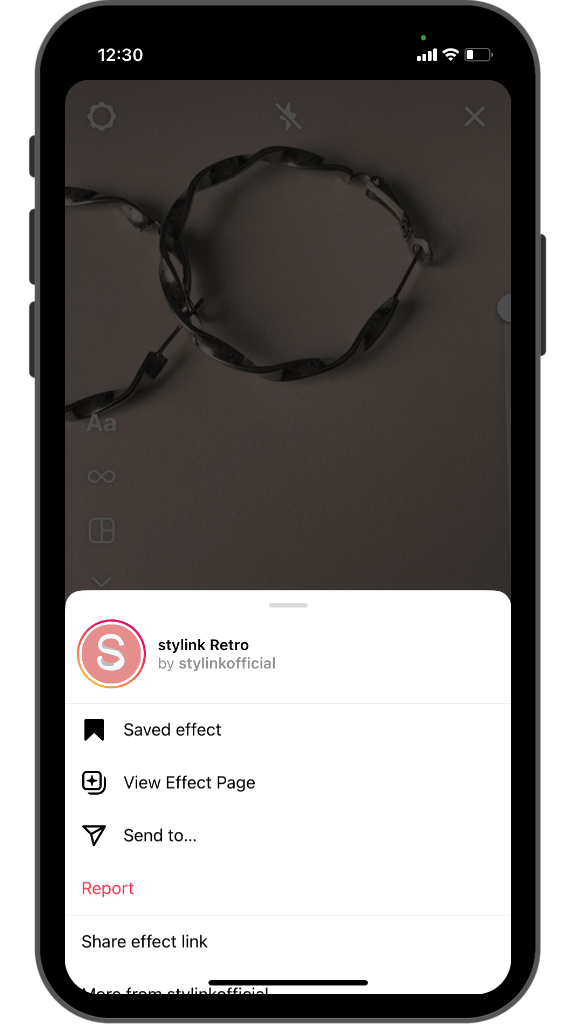
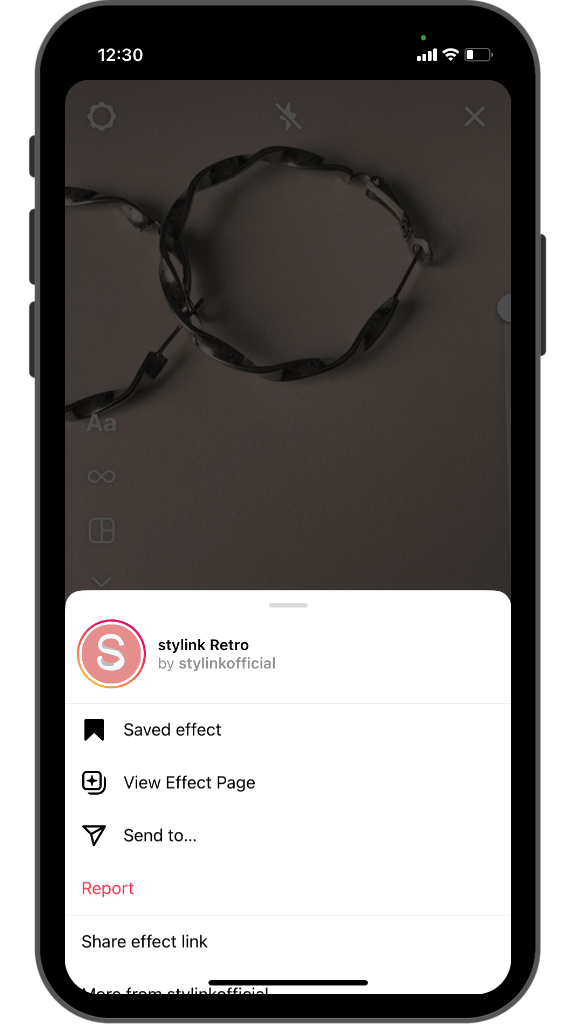
For all interactive elements such as the poll tools and the stickers like location information or mentions, the following applies: Make sure not to place them too high or too low on the screen. Since not all smartphones have the same screen dimensions, some parts may be cut off and no longer recognisable or even operable. The message field is located at the bottom of the stories screen. There, your followers can reply to the story with a message or react with an emoji using the Quick Reactions. If you place a poll there, your followers cannot tap on the answer options because they will then be directed to the message function. It’s always annoying when Insta Stories don’t work the way they’re supposed to.
Stickers: Bring your Instagram Stories to life
Emojis, GIFs and all kinds of stickers that you can use to boost interaction can be found here. You can get to the stickers by taking a photo or video and then swiping up or tapping the square smiley face at the top. You can make all stickers bigger or smaller by placing two fingers around the sticker and pulling them apart or squeezing them together (“pinch-and-zoom”).
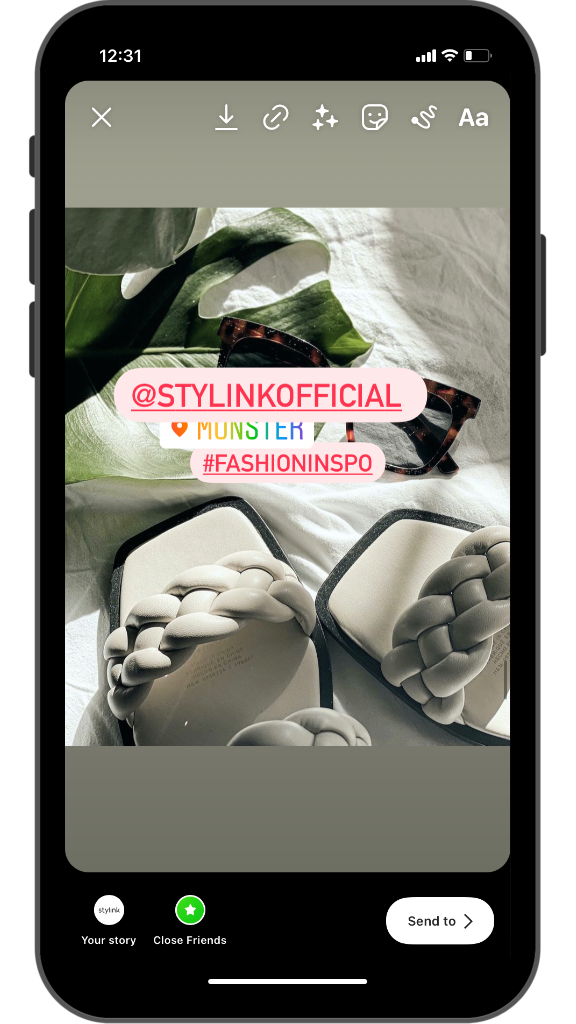
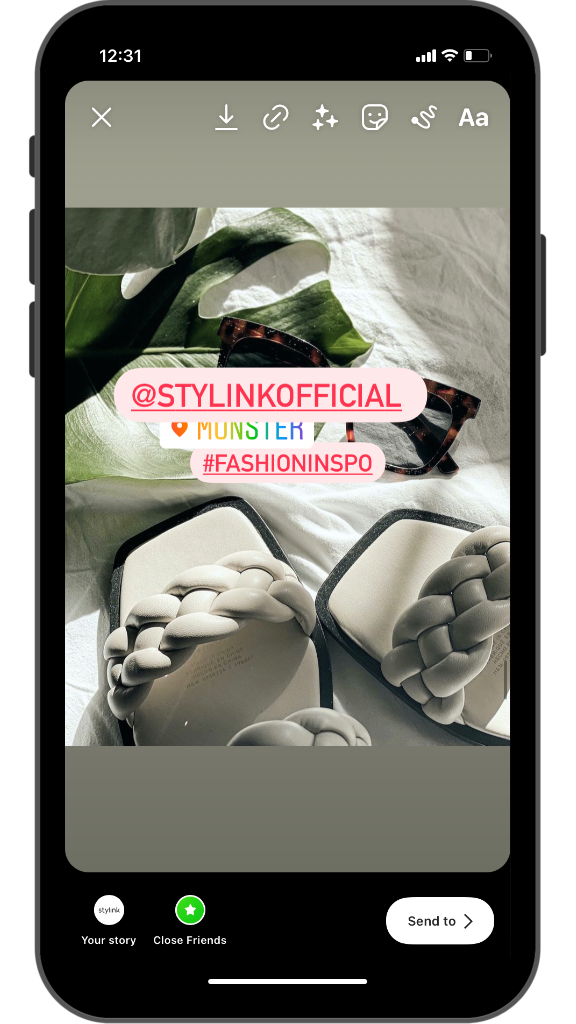
Location: Show where you are
Here you can enter the location where the photo was taken. To do this, tap on the sticker to open the search bar. You should activate location access on your smartphone beforehand; otherwise, the search will not work. You can either type locations into the search bar or select a location from the suggestions in the immediate vicinity, not to mention you can find almost anywhere in the search. Unfortunately, it is not possible to add a new location that does not yet exist in the suggestions.
Mentions: Tag friends, products, and locations
This sticker is helpful to tag another account in the story. To do so, tap on “@Mentions” and then enter the desired name. Instagram suggests matching users, and you have to choose the correct account. This allows the tagged account to post the story as well, which can give you additional reach. In addition, your followers know where a particular product comes from when you mention the brand. If you tap on the sticker, it changes colour.
Hashtag: The right # for every moment
If you integrate hashtags, your followers can discover other posts on a specific topic. Instagram used to show stories about hashtags, but this feature has been removed. If you tap a hashtag sticker in a story, only Feed posts and Reels will be displayed now. This function can be useful if you want to draw attention to a particular topic, such as #blacklivesmatter. You can also change the look of the sticker by tapping it here.
By the way: You can now easily tag other accounts or insert hashtags in your stories when you write a text. Then the look of it adapts to the rest of the text. You can tell that you have successfully tagged a user by the fact that the username is underlined. Only then can your followers see the profile of the linked user.
Music: Instagram Stories are not just to look at
Until recently, this function was only available for accounts owned by individuals and for creator accounts. There is also a music sticker for corporate accounts, but the selection of music is very limited, and the latest hits or well-known artists are not available. The music sticker offers the option of adding music to a video or photo for the duration of the story. You can either choose from a list of tracks on Instagram or search for specific titles. Then, once the track has been added to the story, you can use the slider to select a 15-second excerpt from the song. One tip at this point: If you’re recording the story on the go, you’d better put on the headphones or turn the sound down; otherwise, it could be embarrassing.
Time or weather: Show it from time to time
Include either a time sticker to show that you have an extra late breakfast or a stamp with the current temperature to make your friends jealous when on vacation. Instagram gets the weather information from the Internet. For older pictures from your phone memory, Instagram automatically accesses the metadata of the picture and gives it a date sticker. If you don’t need this information, you can simply drag the date sticker to the trash. You can change the look of the sticker by tapping on it.
Donation
The donation sticker for Instagram Stories has been available since July 2019. Here, your followers can donate money to a non-profit organisation for 24 hours. According to Instagram, 100% of the donations go to the selected organisation. When you add the sticker, you can see which organisations are available for you or search for a specific one. Users must provide their credit card information in order to donate.
Poll functions and quizzes: Interaction with your followers
Instagram has upped its game for its poll tool since 2018. You have the following options as of April 2021:
Poll:
Ask a simple question that gives users two answers to choose from. It is often yes/no questions given here. The result is then displayed in per cent. For example, you can let your followers vote on which outfit they like better. This Instagram Story becomes particularly attractive if you also integrate emojis, GIFs or photos that match the two possible answers.
Questions:
With this option, you can ask an open-ended question. Your followers have the opportunity to write an answer in the box, which will then be displayed to you. You can share these answers anonymously without the username being published. If the user agrees and wants to reveal their name, you can tag them using the Mention sticker.
Countdown:
Count the days! With the countdown timer, you can look forward to an event together with your followers. First, enter the event and then tap on “Set end date and time”. Then a menu opens in which you can enter the date and the time unless you select that this is an all-day event. You can change the background colour with the colourful circle at the top of your screen. Your followers can activate reminders and share the countdown in their Insta Story if you want them to.
Emoji slider:
A simple variation for more interaction. Write a question and choose a matching emoji on the slider. If you don’t enter a question, the field remains empty and the users can simply choose how funny/sad/rainbow-like (yes, you can do that too) they find something.
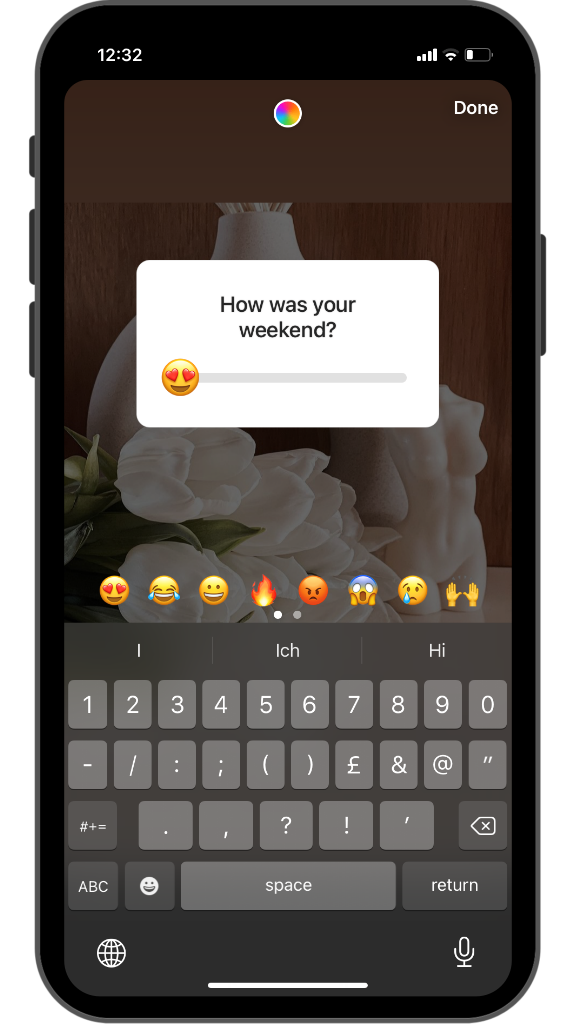
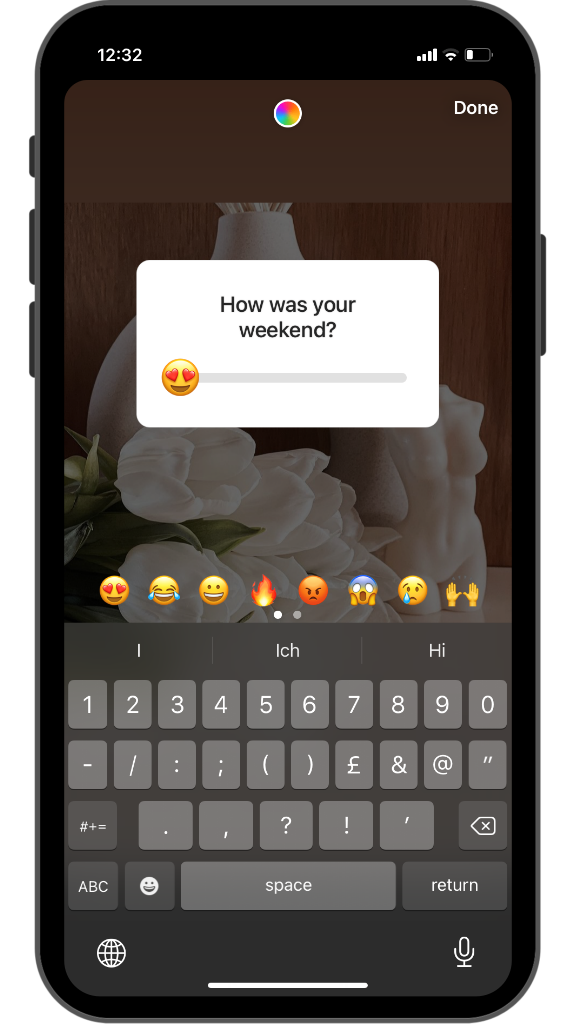
Quiz:
In the quiz function on Instagram Stories, you can also ask a question and provide up to four answer options for users to choose from. You have to specify a correct answer option. Users are immediately shown whether they were correct if they play along and tap A, B, C or D.
GIFs for every situation
There is a GIF for almost every topic, and nearly all Instagrammers make good use of it. Tap on the GIF sticker and enter a search term, for example, “sun”. Then you’ll get lost in cute animal GIFs, glitter, neon and confetti rain, flashing lettering as well as a decorative frame and many more. You can find out how to get even more GIFs in the Instagram Story Hack #6.
A photo in a photo
A function that is often neglected. If you tap on the small camera in the grey circle, you can insert another photo into an existing video or photo. With this function, you can take one or more pictures and place them anywhere in the photo or video. Pinch or widen two fingers across the screen to make the photos smaller or bigger.
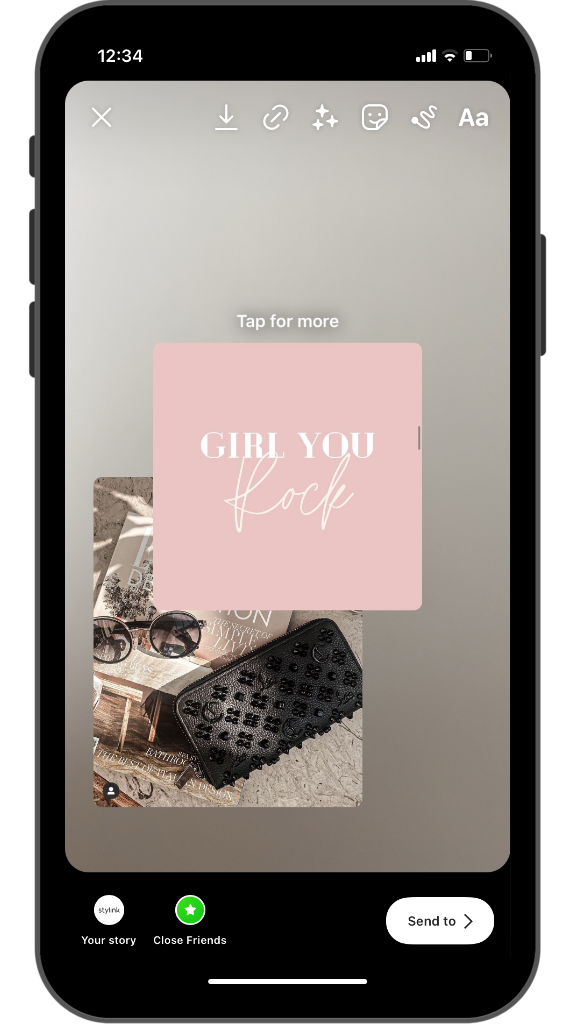
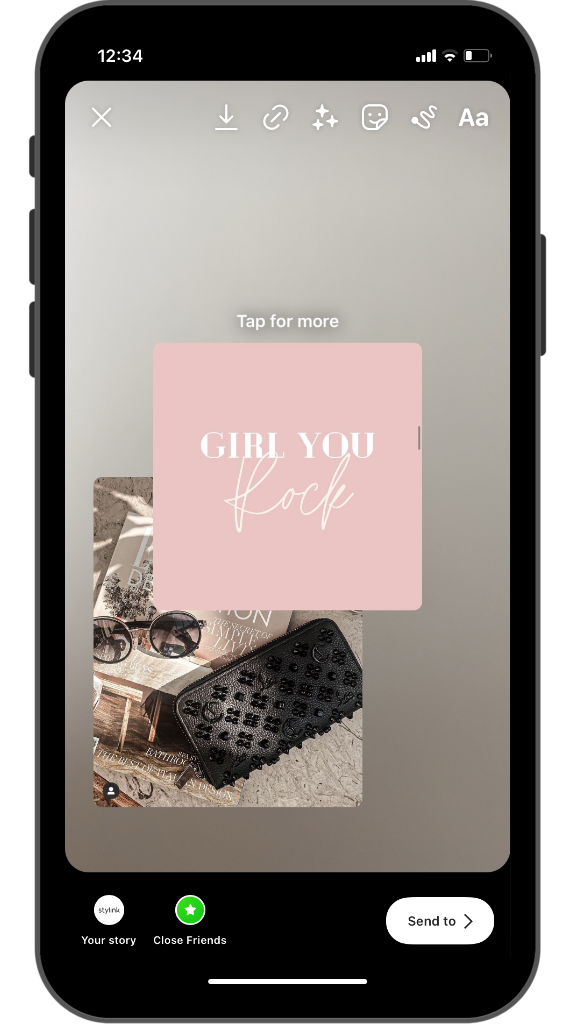
The good old emojis
Back to the roots: Emojis are the first editing elements that Instagram had to offer for stories. Here you will find many emojis that you know from your keyboard, as well as additional stickers. Instagram often offers up-to-date, topic-related emojis, for example, flip-flops or ice cream stickers in summer or Christmas emojis in winter. You can also enlarge these with the pinch-and-zoom gesture.
Stickers on specific topics
Instagram provides unique story stickers for special occasions. Probably the best-known example: The “We’re staying home” and “Thank You Hour” stickers at the beginning of 2020 to take a stand during the corona crisis. These stickers have the special feature that tapping on them in the story opens other stories on the topic with this sticker. Sometimes stories with this sticker are also displayed collectively at the beginning of the story feed. It creates not only reach but also a feeling of togetherness.
Insert links in Instagram Stories
No matter how many followers you have on Instagram, you can now use the link sticker to insert links to your stories. To do this, click on the link icon in Story mode and copy a link into it. If the followers click on the link, they will be taken to the linked website. This makes sense, especially for companies and influencers who use this feature a lot. You can enjoy linking to YouTube videos, blog posts, product recommendations, and more.
Influencer watch out!
You want to earn money with your Insta stories and YouTube videos? Then stylink is the perfect platform for you. Register now for free!
Insert text in Instagram Stories
To insert a text into a story, tap on “Aa” in the top right corner. There you enter a text and select the font colour and size using the slider. In addition, you have the option to align your text in the top left, adjust the colour and add a backdrop by clicking on the “A” at the top. If you click on the A to the right, the text in the story is “animated”—first a cursor, then the letters appear one after another. This feature is relatively new. You can choose between different fonts at the bottom: block letters, cursive, capital letters, etc. The background varies depending on the font; from bold boxes to scribbled backgrounds, everything is included. You can move or rotate the text by holding it down and place it anywhere you want. You can change the size with pinch-and-zoom. If everything fits, tap “Done” at the top.
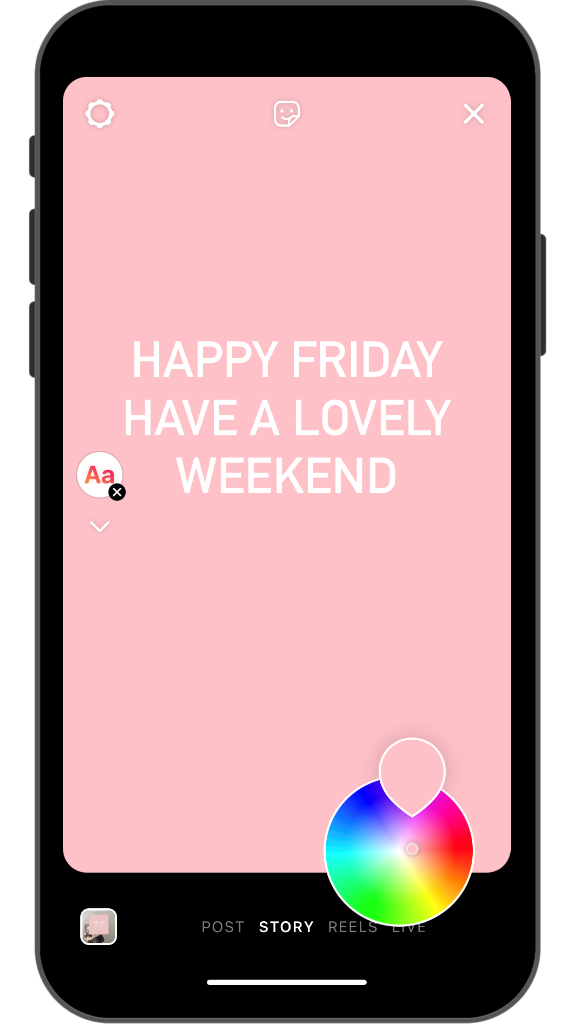
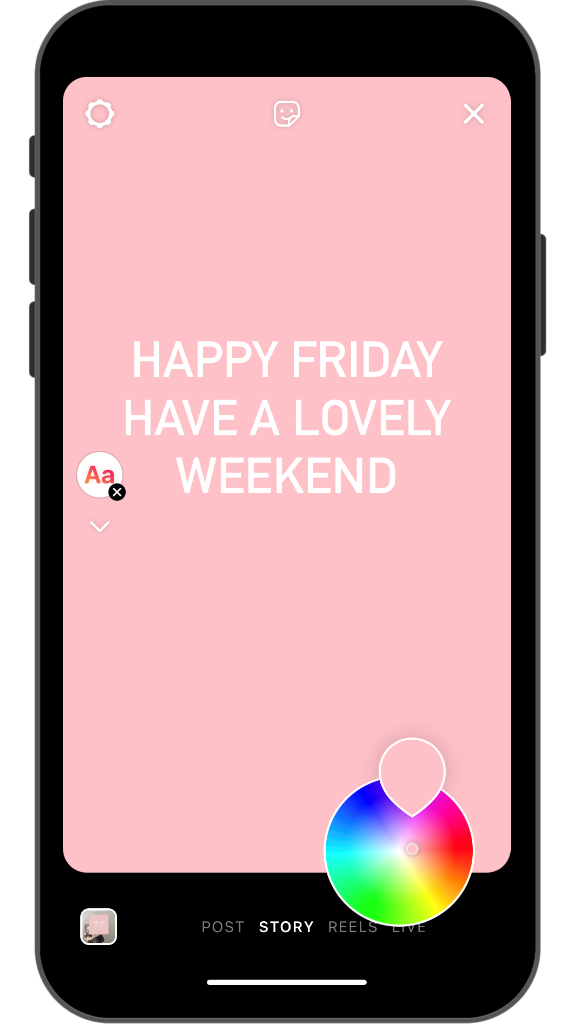
Write and scribble with the pen
You can let off steam with the pen to draw something or add your own writing to the story. You can choose between different drawing tools: thin pen, arrow, thick pen, pen with neon effect, eraser, and spray can. On the side, you can use a slider to adjust the thickness of the tip, and at the bottom, you can choose the colours. We’ll tell you which other effects you can create with it in Hack #3.
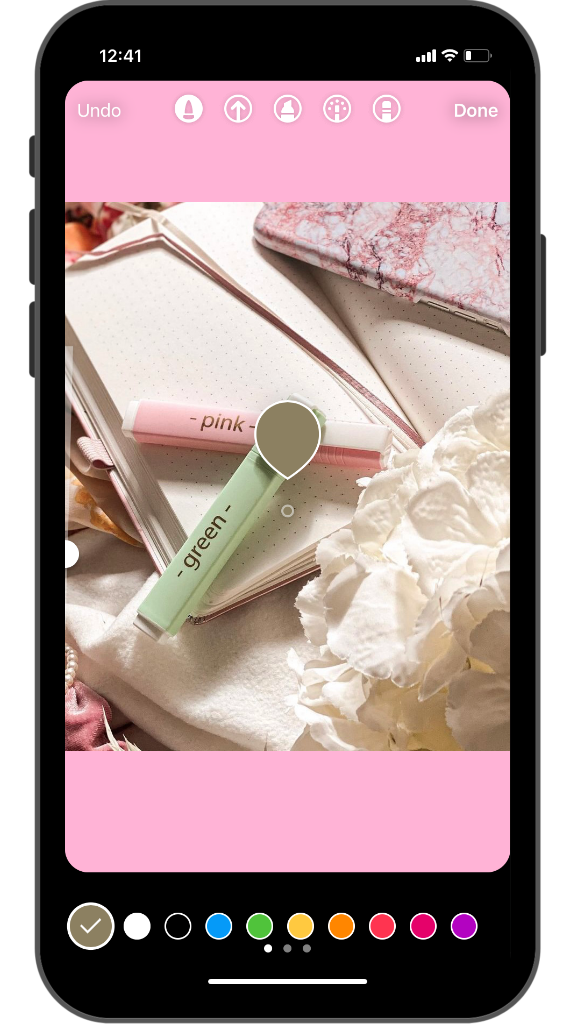
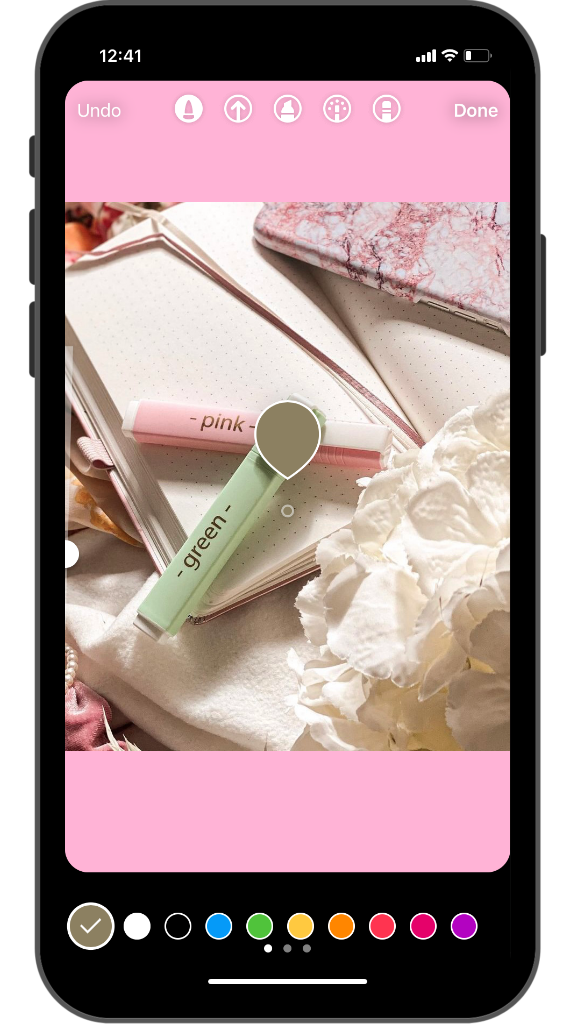
8 Instagram Story hacks for more variety in your stories
We have put together 8 Instagram Story hacks for you that you probably haven’t heard of yet! The best thing is that you don’t need an additional editing app for our tips; you can do everything with the tools that Instagram makes available to you.
Instagram Story Hack #1: Share a feed post in your eye-catching story
Would you like to share your latest post in your story using a fancy design? No problem! You can trick Instagram a little with this tip. When you select the post you would like to share by tapping on the little paper aeroplane below the picture and ending up in Story mode, you’ll quickly realise that your design options are limited. The problem is that you can’t use the pen to paint over the post preview. It’s a shame if you want to tease your audience about an upcoming post instead of showing it in full.
However, to make your followers curious and create an eye-catching design, you have the following option for your Instagram Story: After tapping on “Share post” and editing the story, select the mode for inserting text and enter a single dot and then a lot of spaces. Then select the box with the small A and the asterisks at the top to add a background. You can immediately see that a long bar is created, which you can colour in the colour of your choice. Tap on the “Done” to finish and drag the bar until the dot is no longer in view and a coloured area is created. For example, place the bar across the upper edge of the picture. Then do the whole thing a few more times, each time in a different colour. This is how you create a design that nobody else has! You can still insert text and stickers that encourage your followers to click on them.
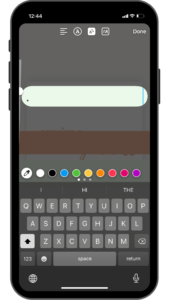
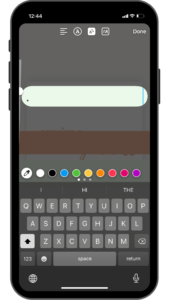
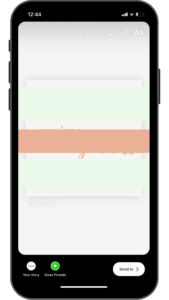
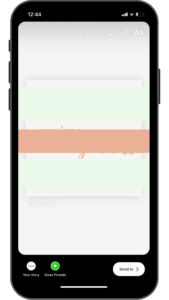
Instagram Story Hack #2: Cool Effects with the Eraser tool
You can create unusual effects that hardly anyone has used before with the Eraser tool. What looks like an elaborate image editing process is done within a few seconds when you post a picture in a story. This effect is particularly suitable for shots in which a single person or object can be seen against a background or landscape. Select the drawing tool; the end result is particularly good with the neon pen. Next, draw a kind of zigzag pattern across the person’s body or over the object. Then select the eraser and erase parts of the line again so that a 3-D effect is created in combination with the motif. This makes it look as if the line actually went in front of and behind the person.
Instagram Story Hack #3: Full-colour background and scratch effects
Even without a special image editing app, you can achieve unusual effects in your Instagram Stories. If you want to tease a picture or a giveaway to pique your followers’ curiosity, for example, the following trick might be right for you. For the full-colour background, first, take a photo in Story mode or select an image from your gallery and insert it into the story. Then tap on the pen, choose a colour, and hold your finger on the photo and bam! The entire picture is covered in that colour. If you use the wide marker, the colourful background is semi-transparent. And now comes the special hack: In the pen menu, select the eraser and erase the layer of paint at certain places so that parts of the photo become visible in the background. With this scratch effect, you can keep your followers in suspense when you tease a post, a product or a giveaway. You can also add text and other elements just like any other Instagram Story.
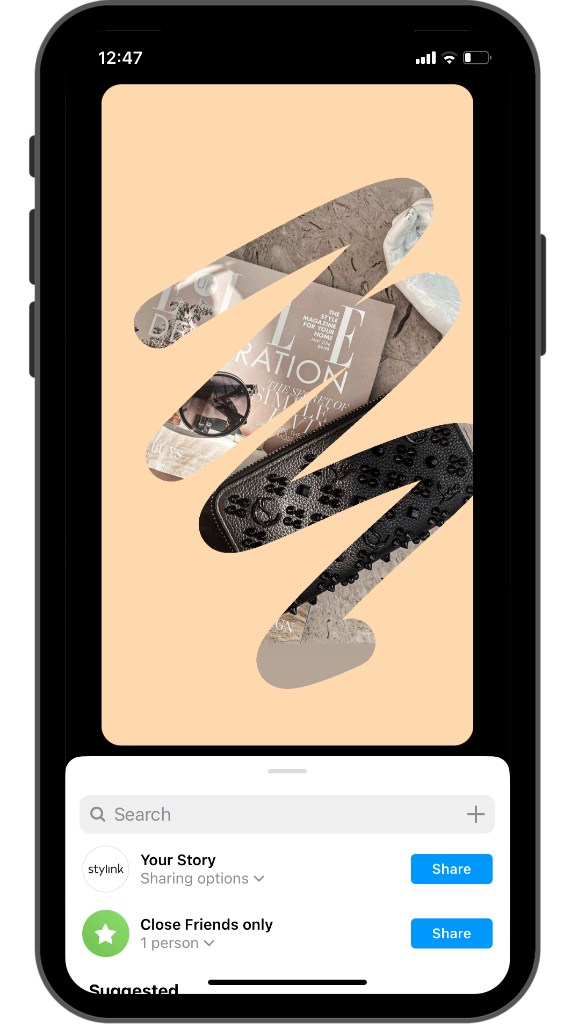
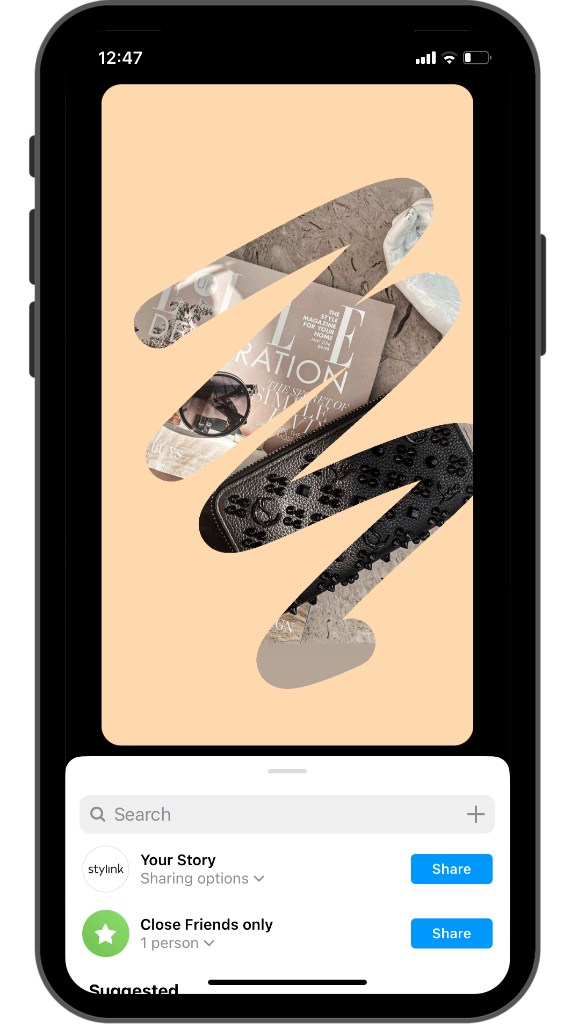
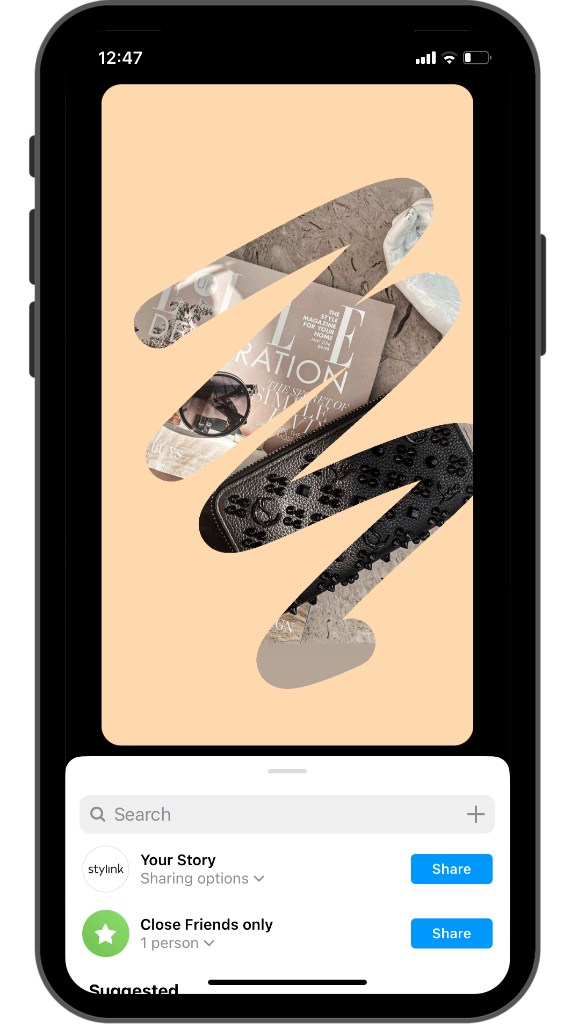
Instagram Story Hack #4: Select more colours
Very basic, but still not a hit: You can use far more colours for your fonts, backgrounds and lines in your Instagram Story than you think at first glance. The colour palette is not limited to the 27 colours that you can select by swiping. If you select a colour and hold it down a little longer, a colour spectrum opens up. Here you can choose from a wide range of colours.
Instagram Story Hack #5: Gradients and rainbow effects for fonts
This hack is an extension of Hack #4. You can use the previously mentioned colour palette to create rainbow effects and colour gradients for your texts. Select text you want to colourise and hold down the colour selector described in Hack #4 to get the full-colour palette. First, select a starting colour. Then move the colour selector to the side and, simultaneously (very important!), move the front marker from the selected text towards the end of the text. If you move the colour selector from top to bottom, you create a colour gradient from light to dark; there is a rainbow effect from right to left. The best way to do this is to put your smartphone on the table. You may need a little patience and finger sensitivity, but it’s worth it!
Instagram Story Hack #6: Paste pictures from clipboard for collages
You want to create a collage in your story, but you don’t use an additional app. Besides, you don’t like the layout mode of Instagram because, for example, the image sizes don’t fit. Then this hack is your secret weapon. First, select a background image from your gallery in Story mode or create a monochrome background described in Hack #3. Then you go to the gallery of your smartphone. If you have an iOS device, you can simply select and copy images here to make them available on your clipboard. On Android devices or keyboards with a clipboard function like the Gboard, you can take a screenshot of the desired image and crop it to fit. Then go back to your Instagram Story, select the text mode, and hold your finger on the text field. Now a “Clipboard” message appears, which you tap. And bam, your photo is inserted! You can repeat this as many times as you want. You can arrange the pictures as you like, change their size and superimpose them.
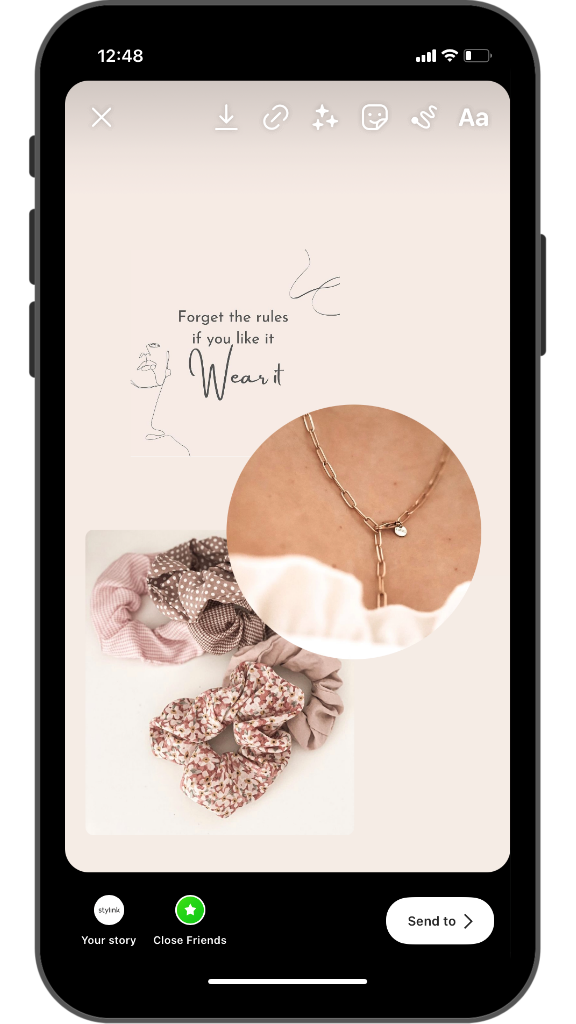
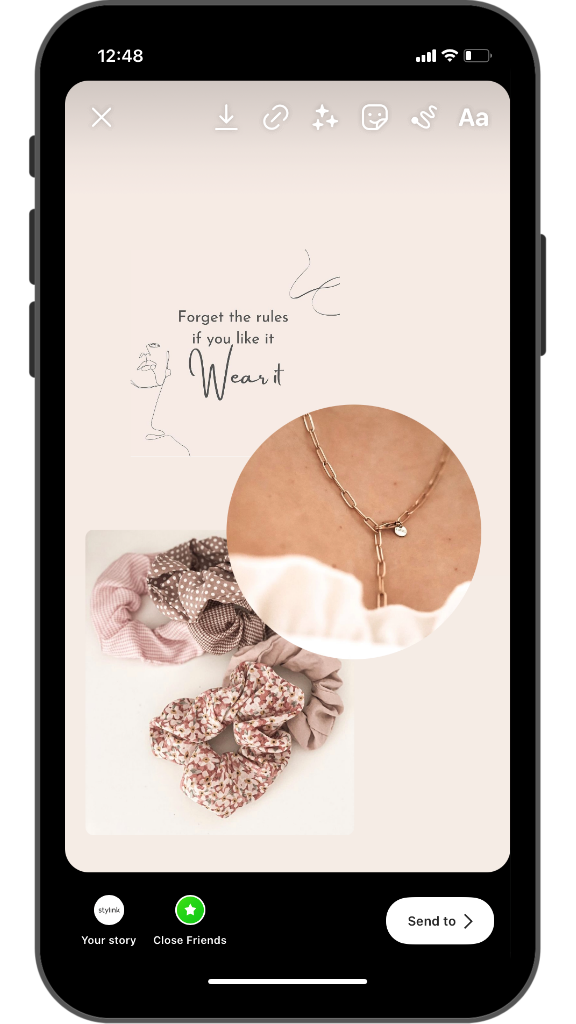
Instagram Hack #7: GIFs with the GBOARD insert
You can not only insert GIFs as stickers in your story that Instagram makes available to you. You also have the chance to access many other GIFs. Either you have a Google smartphone that already has this keyboard integrated, or you can download it. All GIFs that you find on the Gboard search can be added to your Insta Story.
To do this, take a photo in Story mode or create a monochrome background. Then you set the function “Insert Text” in edit mode. Then select the Gboard as your keyboard. If your smartphone already has the keyboard integrated, you can tap directly on the small GIF symbol. Here you can enter what you are looking for: a GIF with people dancing, a puppy or a cup of deliciously looking coffee. You have the option to insert more than one GIF. Sometimes Gboard has a broader selection than Instagram, depending on what you are looking for.
Instagram Story Hack #8: Glowing neon emojis
It doesn’t always have to be flashing GIFs—the good old emojis are back! Everyone knows them, which creates a familiar feeling with your followers. They also take up less space than a GIF. If you want to make emojis shine in your Insta Stories, we have a trick for you. Take a photo or video, then select the text menu. Here you can insert any emoji from your keyboard—laughing, crying, with heart eyes, etc. Then you change the font by tapping on the ornate cursive-A. Now you just need to activate the box with the A and the asterisk at the top to add a backdrop to your writing or, in this case, the emoji. Now the emoji is shining. You can intensify the neon effect by choosing a different shade from the colour palette. You can also adjust the size of the glowing emoji.
Add a photo or video to an Instagram Story
When you’re happy with your shot, you can add it to your Instagram Story. To do so, tap “Send to” in the bottom right corner. If you only want to share the story with close friends, you can tap on the quick selection icon below. The story is then immediately visible to this group of people, or you can tap on “Next”. You then have two options:
1. Do you want to send the story by direct message to the selected people or a group?
If you only want a specific person or group to see your Instagram Story, select either the relevant list or the person that is displayed. You can also search for people in the search bar at the top.
2. Do you want to share the story with everyone?
Then click on “Your Story” and then on the “Share” button. Who can see the story depends on whether you have a public profile or a private profile. With a public profile, every Instagram user can see the story. If your account is private, only your followers can see the story. Here, too, you have the option to select your “close friends” list.
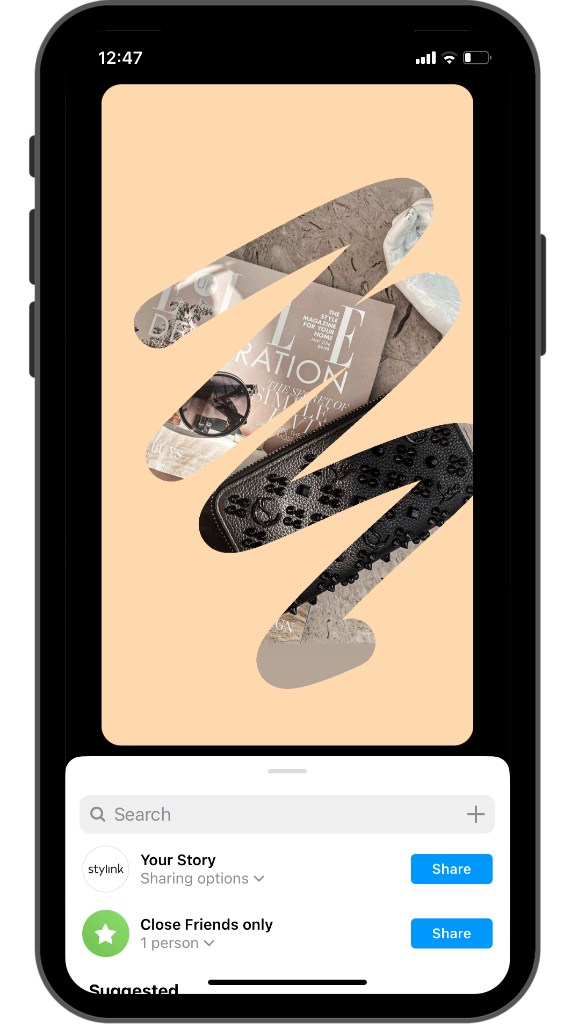
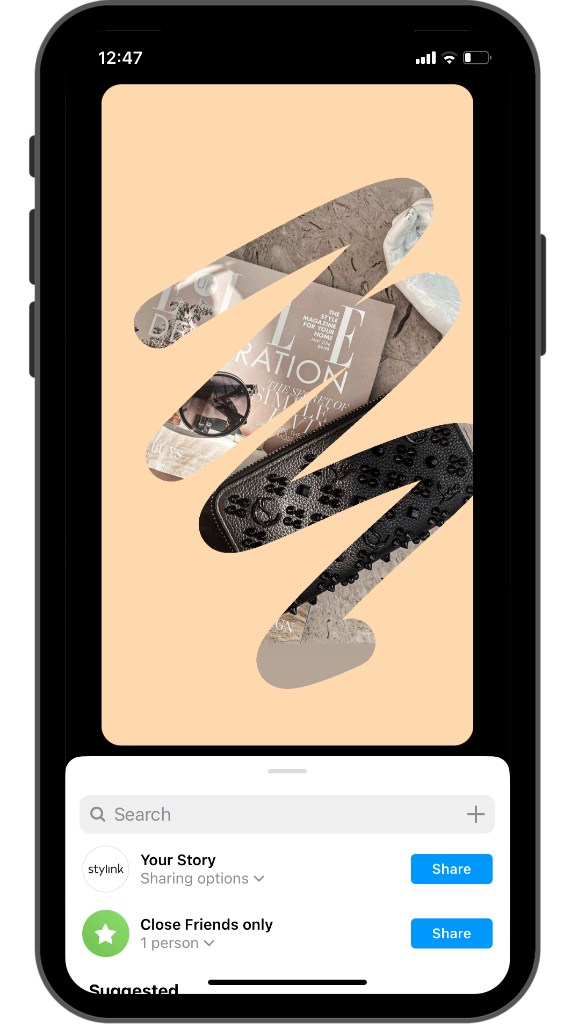
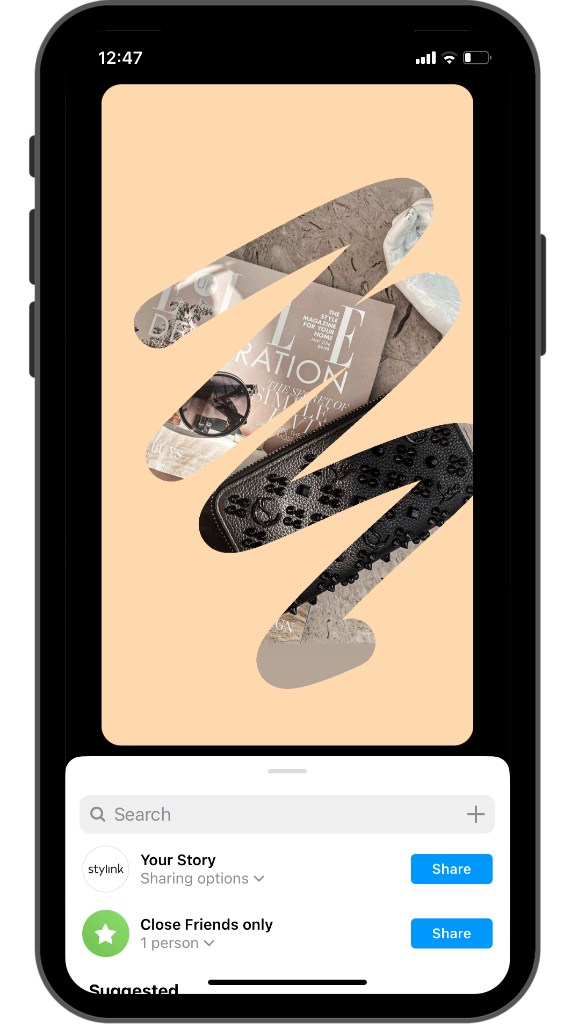
Save Instagram Stories and Highlights
The story you create can be saved. That means the pictures and videos will be saved on your phone. There are three options here.
- You can tap on the arrow pointing down at the top while creating in edit mode.
- Once you have created the story, you can tap on the three dots at the bottom of the story and select “Save Photo/Video”.
- Swipe upwards to access the backend. Here you have the option of saving an element using the arrow pointing downwards (You have to watch the story for this).
You can also share all Instagram Stories as a post in the Feed. This function is hidden behind the three dots at the bottom. “Share as post” opens the editing window for usual feed posts. In addition, you can use the three-dot menu to remove posts from the story if you’ve posted something by mistake or you just don’t like it anymore.
Instagram Stories are no longer visible to your followers after 24 hours. Nevertheless, your stories are all in the archive. There you can view all of them again and add them to your highlights later if necessary.
Create Instagram Story highlights
The highlight function on Instagram is widespread, and for a good reason. You can save informative or hilarious stories here for the long term so that your followers can look at them again at their leisure. Highlights on certain topics are particularly interesting for influencers: Discount codes or tutorials are quickly at hand for their followers. stylink recommendation links are also in good hands in your highlights so that your followers can still shop your favourite looks weeks later. There are two ways to create a highlight on Instagram:
- Go to your profile and either click on the big plus or “New” below the bio. Then you can select one or more Stories from the archive that you want to save for the long term. Once you have chosen all the highlights you want for a particular topic, such as all the stories with the recommendation links for your spring looks, you can move on. Tap on “Next” in the top right corner. Then you still have the option to set the cover picture of the story and give the story a meaningful name. Uniform covers for the cover pictures keep the profile nice and tidy. Finally, tap on “Done”—and you’re done!
- Alternatively, you can look at your current stories or old stories in the archive and tap on the little heart at the bottom to add a story to a Highlight. There you can choose between existing Highlights or create a new one.
Monitoring Instagram Stories


There is a statistics area for monitoring stories that only you can see. Easily access the insights by swiping your finger up while viewing an Instagram Story or by tapping on the number of viewers at the bottom. You will get an overview of the videos and photos that you have currently posted in the stories. You can track the views of the individual accounts there: Which users have seen the stories? On the left, you will find a small eye that represents your views.
The order of followers displayed is not necessarily chronological but is based on an Instagram algorithm. It includes factors such as interaction with the user. It means that if you interact with a particular follower often, they will appear higher up in the list. In addition, you will find the results of current polls and quizzes in this area. You can also save your photos in the upper area, upload them as posts, or delete them. You can exit statistics mode at the top right with the X, or alternatively, tap on the thumbnail of the story.
By the way, additional Insight functions are available for creator accounts and company accounts, including for feed posts. As an influencer, it is definitely worth switching from a private Instagram account to a creator account.
Viewing Instagram Stories
In the top bar on the start page of your account, you will find all the stories of all the people you have subscribed to. When scrolling through your Feed, you can see profiles that have currently posted a story with the colourful ring around their profile photo. If the ring is green, it is an Insta Story that is only visible to close friends. The order in which stories are displayed to you is based on the Instagram algorithm. Instagram tries to classify how relevant the respective user is for you, and interaction again plays a role here. You can just tap a story, and it starts automatically. The bars at the top of the screen show you how many Insta Stories the user has currently posted. If you now sit back and relax, everyone’s stories run through without a break, but with commercial breaks.
You can navigate within a user’s story by tapping on the right of the screen for “forward”. To see the previous item, tap left. You can get to the following user’s story by swiping left. Swiping right takes you back to the previous user’s story. If you find the story switch too quick (for example, if it contains a lot of text), since the individual stories are only 15 seconds long, hold your finger on the screen to pause the story. You cannot zoom in on the stories. However, you can take a screenshot without any problems.
Tip: Not only regular but also entertaining stories are crucial for your success at Insta. If you want to know how you can have lasting success on Instagram, check out our 15 hacks for more followers.
And now have fun with your Insta stories!
Become a part of stylink!
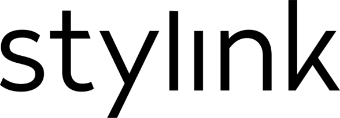





Hey Joanna,
Is it possible to do a set of 3 stories with 3 different images in a row and a unique continuous music excerpt of 45 seconds?
Thanks!
Author
Hey Stephane,
that is a good question! There is a bit of a workaround for that: You can select the same song for each of the stories and then you can decide where the song should begin. So by editing the beginnings of the individual story slides, you can create the continuous music yourself. Hope this helps! 🙂
Johanna from stylink
Thank your for responding 🙂