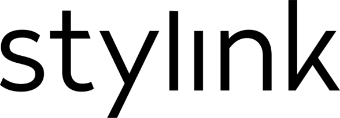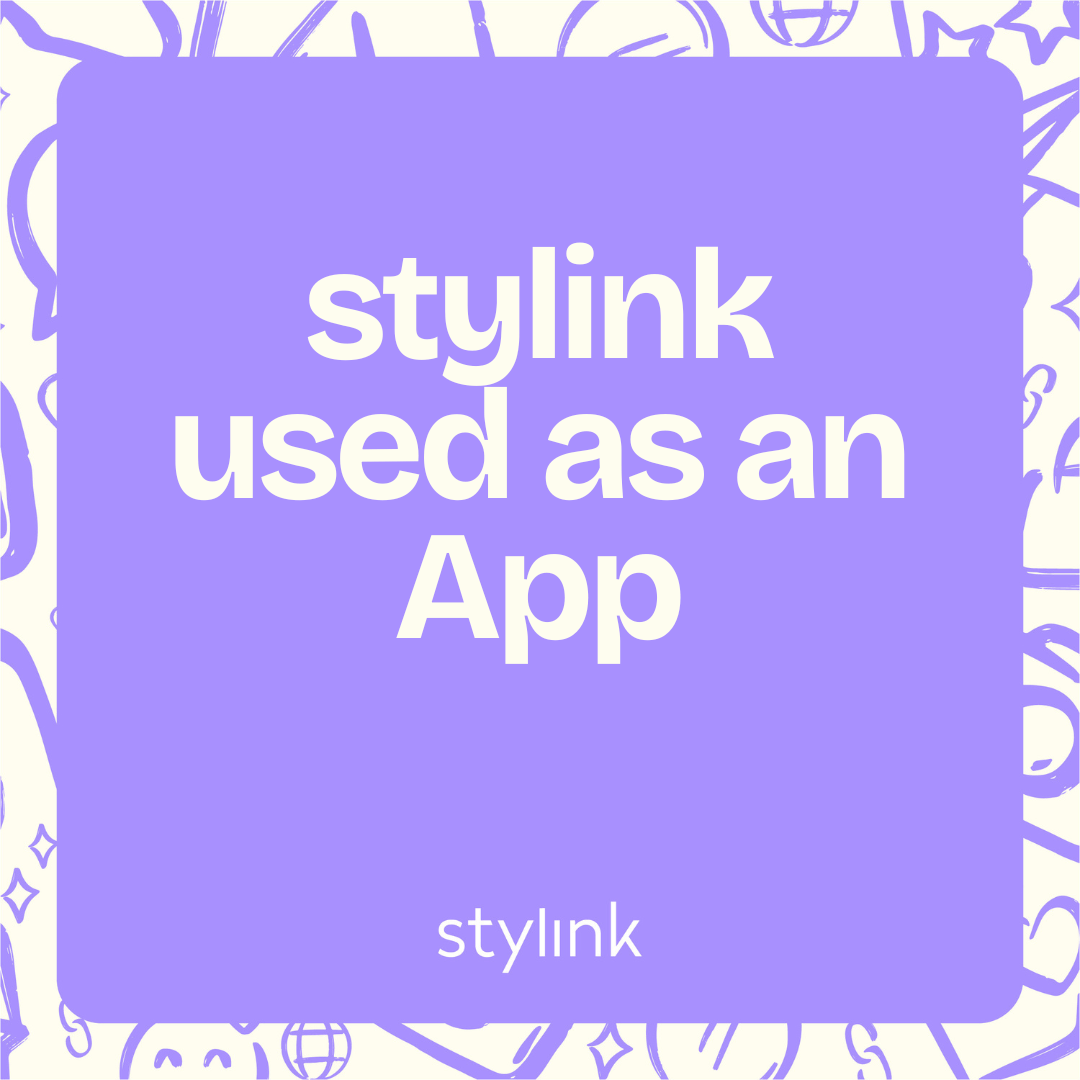
Why add stylink to your homescreen?
Adding stylink to your homescreen as an App offers a multitude of benefits. First and foremost, it provides instant access to your favourite Linkmaker with just a single tap, eliminating the need to navigate through browser bookmarks or search engine results. Moreover, having stylink readily available on your homescreen serves as a constant reminder to stay persistent and share the latest trends with your community.
How to add stylink to your homescreen
Now, let's get down to the practical steps of adding stylink to your homescreen. The process may vary slightly depending on your device and operating system, but the general steps are as follows:

1. Open stylink in Your Browser: Launch your preferred web browser and navigate to the stylink website (www.stylink.com).
2. Access the Browser Menu: Once the stylink website loads, access the browser menu by tapping the three dots (Android) or the share icon (iOS) located in the top-right corner of the screen.
3. Select "Add to Homescreen": From the browser menu, select the option that says "Add to Homescreen".
4. Customise the App Icon (Optional): You may have the option to customise the app icon and name before adding stylink to your homescreen. Choose a name and icon that resonate with your personal style preferences.
5. Tap "Add" or "Done": Once you're satisfied with your selections, tap the "Add" or "Done" button to complete the process.
Voila! You've successfully added stylink to your homescreen as a convenient app, ready to inspire your community whenever you need it.